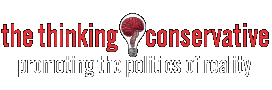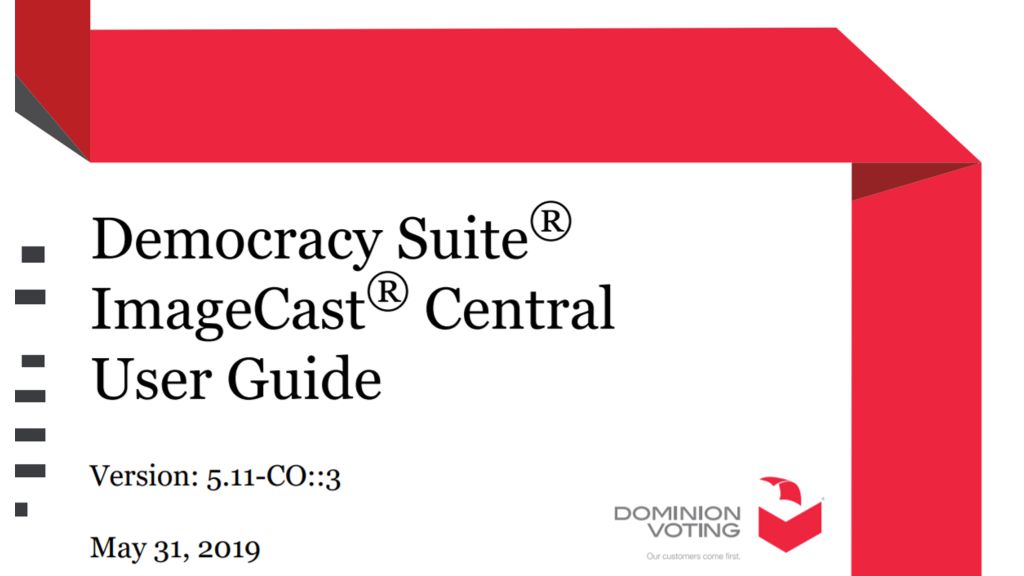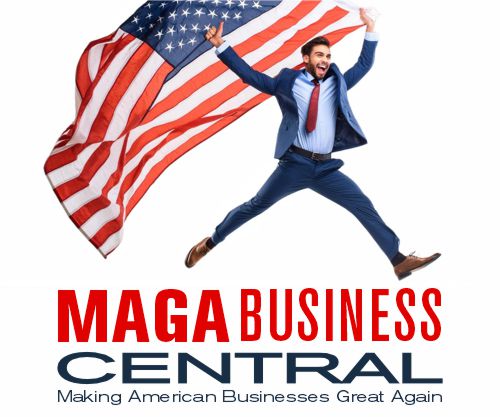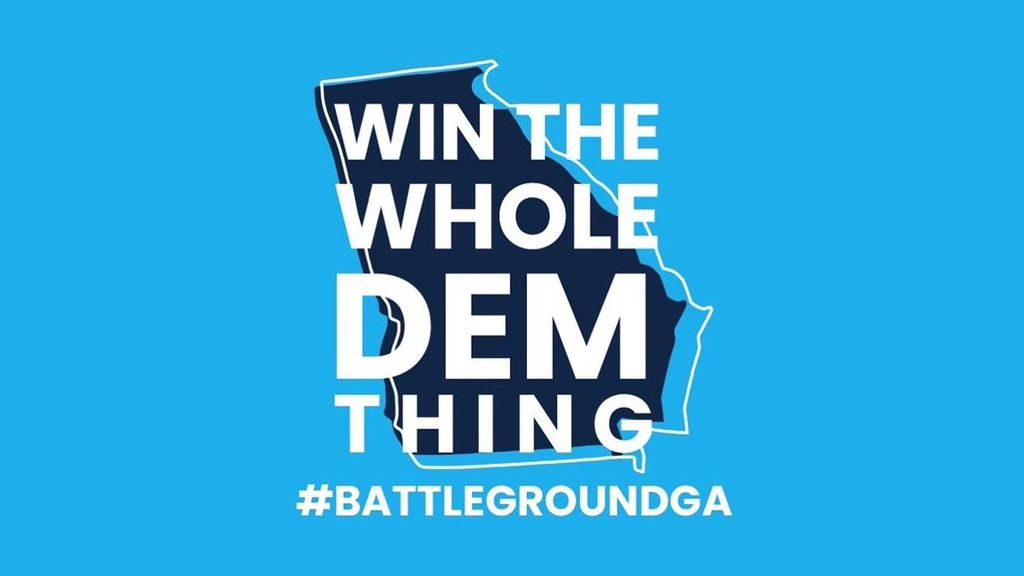Democracy Suite ImageCast Central User Guide allows for electronic election fraud by allowing the rezeroing of the tabulator and allowing poll workers to scan ballots and batches which can be either accepted or discarded. It also allows them to access the status menu.
UG-ICC-UserGuide-5-11-CO3.1.3.2 Rezeroing the Tabulator (Page 18)
Rezeroing the tabulator clears the scanned ballots’ results and the tabulator’s history. This process cannot be undone. To rezero the tabulator:
- Click Configuration in the ICC application screen.
The Configuration pane appears. - In the Configuration pane, click Rezero.
If there are no un-cast ballots, the message “This action will remove all
processed batches!” appears.
Chapter 4 page 24
CHAPTER 4: POLL WORKER MODE (Chapter 4 Page 24)
Poll Worker mode is the basic operator mode. In this mode, ballots can be scanned, batches can be either accepted or discarded, and the status menu can be accessed.
NOTE: All scanner settings must be configured by either an authorized Administrator or Supervisor prior to scanning ballots
Users privileges are limited to protect the integrity of the election process. Once the Administrator removes the iButton security key from the iButton security key reader, the security level defaults to Poll Worker Mode.
4.3 Scanning and Discarding Ballots (Chapter 5 Pages 25-26)
As discussed above, the ImageCast Central with the Canon and Interscan scanners can be configured to stop scanning on various configurable voting errors. Once a voting error is detected, the ImageCast Central application will inform the operator of the type of voting error that has been found. When this prompt appears:
1.Sequentially remove the ballots from the ballot output tray until the ballot
with the voting error is found.
2. Segregate this ballot into an envelope containing other ballots of this type for manual review, adjudication, potential duplication, and for subsequent processing.
Ballots removed from the output tray prior to the detection of the voting error are not scanned.
3. Return the non-scanned ballots to the input tray for scanning.
NOTE: The DR-G1130 and DR-G2140 scanner input trays react differently
when the scanning stops. The DR-G1130’s input tray returns to the lowered
position when the scanning stops. The input tray moves to the raised
position when scanning resumes. Whereas the DR-G2140 scanner input tray
remains in the raised position if there are ballots in the input tray when the
scanning stops.
4. Click Scan to resume scanning.
In some cases, a user may want to discard a batch. An example of such a situation is when a batch is accidentally scanned twice, or when the quality of the batch is brought into question. To discard a batch:
Once a batch has been fully scanned, in the Scanning pane:
- Click Discard Batch.
The message “There is already one ballot scanned into this batch. Are you
certain you wish to discard it?” appears. - Click Yes.
The batch is excluded from the results totals. - If you have not accepted or discarded a batch and you press Scan again, the message appears asking if you want to add ballots to an existing batch or not.
NOTE: After scanning ballots, the Scan button appears only if the Only one scan per batch option is not selected in the Scan Options window.